Keys in Lists and Why They Matter for Dynamic UIs
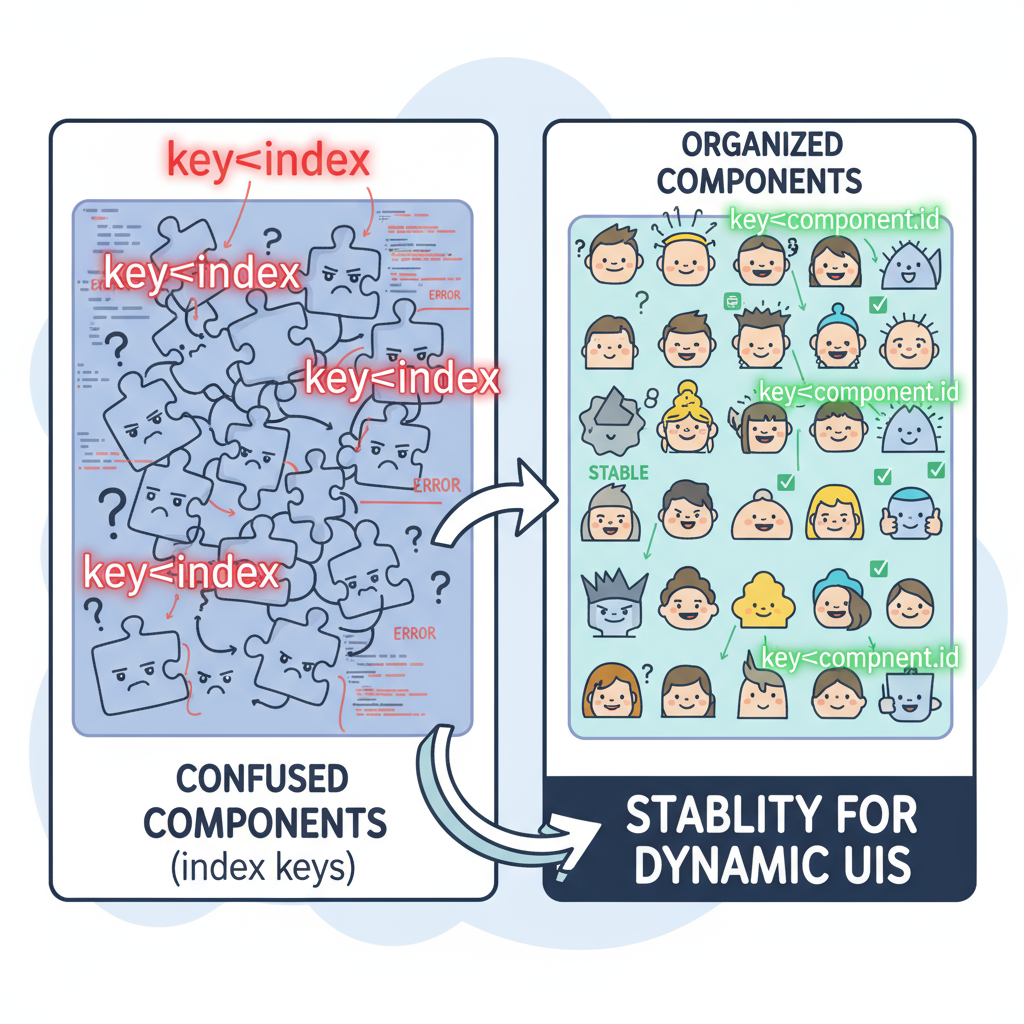
Ever felt like your React UI was acting odd after updating a list—like items flickering, state resetting, or the wrong component updating? If yes, you’ve met one of React’s most misunderstood requirements: the key prop for lists. Keys are more than just a warning silencer—they are the secret sauce for stable, efficient, and bug-free dynamic interfaces. Today, we’ll unpack what keys are, why React asks for them, and how to use them correctly so your apps—especially those with complex order management—feel snappy and reliable.
We’ll lean on order tracking examples (a nod to our past adventures), but push the envelope with real-world list management situations you’re likely to face in scalable apps.
Tip: Throughout this article, you’ll find code snippets and simple instructions to try everything locally in your React projects—making your learning hands-on, practical, and fun!
What Are Keys in React Lists?
Whenever you use .map() to render a dynamic list in React, you’ll see this:
{orders.map(order => (
<OrderCard key={order.id} order={order} />
))}That key={order.id} isn’t decorative—React needs it!
A key is a unique identifier that helps React keep track of each individual element between renders. Think of it as an order number that never changes, letting React know if an order was added, removed, or reordered.
Why Keys Matter: React’s Reconciliation
React’s Virtual DOM works by comparing “before” and “after” snapshots of your UI, figuring out what changed, and updating only the necessary DOM nodes. When rendering lists, React relies heavily on keys to make these updates efficient and precise.
Without unique, stable keys:
- React might confuse list items, mixing up state or causing weird UI behavior.
- Performance drops as React does more work than needed.
- Bugs sneak in, especially with dynamic operations like adding, removing, or reordering items.
Classic “Bad Key” Example
Suppose you’re manually assigning the array index as the key:
{orders.map((order, index) => (
<OrderCard key={index} order={order} />
))}While this might seem harmless, if you reorder or remove items, the index-based key can point to a different item than before—leading to bugs like input fields losing focus, the wrong item updating, or transient UI glitches.
Real-World Scenario: Dynamic Order Editing
Imagine you’re managing a dashboard where users can edit, cancel, or reorder purchase orders. Here’s an improved real-world sample to illustrate why keys matter—a sortable and editable order list.
1. Set Up a Fresh React App
First, if you aren’t already in a React app, start one. You can take help from here
Replace content in your src/App.js file with the following step-by-step codes as guided below.
2. A Simple OrderList without Proper Keys
Create a new file src/OrderList.js:
import React from "react";
export default function OrderList({ orders }) {
return (
<ul>
{orders.map((order, index) => (
<li key={index}>
<strong>Order #{order.id}</strong> — {order.product} — ${order.amount}
</li>
))}
</ul>
);
}Using in App.js:
import React, { useState } from "react";
import OrderList from "./OrderList";
export default function App() {
const [orders, setOrders] = useState([
{ id: 231, product: "Monitor", amount: 149 },
{ id: 232, product: "Keyboard", amount: 49 },
{ id: 233, product: "WiFi Router", amount: 89 }
]);
// Simulate deleting first order
function removeFirstOrder() {
setOrders(prev => prev.slice(1));
}
return (
<div>
<h1>Active Orders</h1>
<OrderList orders={orders} />
<button onClick={removeFirstOrder}>Remove First Order</button>
</div>
);
}Try It: Click to remove an order and notice how items may flicker, or—when you introduce more interactivity—state can reset or move in surprising ways.
The difference between these two examples lies in how the key prop is set for each list item, and this directly impacts how React tracks, updates, and maintains state for each item in the list.
Example 1: Using Index as Key
{orders.map((order, index) => (
<li key={index}>
<strong>Order #{order.id}</strong> — {order.product} — ${order.amount}
</li>
))}- What’s happening: The list item’s key is set as the current array index.
- Why it’s a problem: If you add, remove, or reorder items, the indices change. React may confuse which item is which, leading to bugs such as:
- Incorrectly preserved component state (e.g., input focus, entered values, or UI toggles may move to the wrong item).
- Flickering, unpredictable list updates.
- When is it safe? Only when the list order and content never change (rare in real-world apps).
Example 2: Using Unique ID as Key
{orders.map(order => (
<li key={order.id}>
<strong>Order #{order.id}</strong> — {order.product} — ${order.amount}
</li>
))}- What’s happening: The key is set to a unique, stable identifier from the order data (usually a database or API ID).
- Why it’s better: Even if you add, remove, or reorder items, React always knows which data belongs to which UI element, because the key remains consistent for that item.
- State and UI are reliably preserved.
- Much lower chance of bugs when updating lists dynamically.
- Essential for complex UIs involving editing, filtering, or sorting.
In Practice
If you run both examples and start deleting or reordering orders, the first version may result in flicker or misplaced state, while the second stays stable and predictable. This is why React recommends unique, stable keys for list items—especially in order management or any UI where items change dynamically.
Summary Table
| Example | Key Used | Behavior on List Changes | Recommendation |
|---|---|---|---|
| Using array index | index | May cause bugs when items move | Avoid for dynamic lists |
| Using unique id | order.id | Stable, bug-free updates | Always use for dynamic data |
Choosing the right key ensures React can correctly identify and update each list item, eliminating many common UI bugs in dynamic apps.
3. Fixing with Stable Keys
Edit OrderList.js (replace index with order.id):
import React from "react";
export default function OrderList({ orders }) {
return (
<ul>
{orders.map(order => (
<li key={order.id}>
<strong>Order #{order.id}</strong> — {order.product} — ${order.amount}
</li>
))}
</ul>
);
}Now, when you remove or reorder orders, React knows which order is which—a small change yielding huge stability.
A More Dynamic Example: Orders with Editable Status
Let’s go beyond simple lists. Say each order can be marked as “Shipped”, and we want the UI to keep track of what’s shipped—even if orders are added or removed.
src/EditableOrderList.js:
import React, { useState } from "react";
function OrderItem({ order }) {
const [shipped, setShipped] = useState(false);
return (
<li>
<strong>#{order.id}</strong> — {order.product} — ${order.amount}
<span> — {shipped ? "Shipped" : "Pending"}</span>
<button onClick={() => setShipped(true)} disabled={shipped}>
Mark Shipped
</button>
</li>
);
}
export default function EditableOrderList({ orders }) {
return (
<ul>
{orders.map(order => (
<OrderItem key={order.id} order={order} />
))}
</ul>
);
}App.js Usage:
import React, { useState } from "react";
import EditableOrderList from "./EditableOrderList";
export default function App() {
const [orders, setOrders] = useState([
{ id: 301, product: "Laptop", amount: 899 },
{ id: 302, product: "Headphones", amount: 129 },
{ id: 303, product: "Mouse", amount: 25 }
]);
function removeOrder(id) {
setOrders(prev => prev.filter(o => o.id !== id));
}
function addOrder() {
setOrders(prev => [
...prev,
{
id: Math.floor(Math.random() * 10000),
product: "USB Hub",
amount: 20
}
]);
}
return (
<div>
<h2>Editable Order List</h2>
<EditableOrderList orders={orders} />
<button onClick={addOrder}>Add Order</button>
<button onClick={() => removeOrder(301)}>Remove Order #301</button>
</div>
);
}What to Observe: If you use the array index as the key and add/remove items, shipped status can “move” between different orders—causing errors. With stable keys (order.id), shipped states stay correctly associated with their orders.
Practical Tips for Picking Keys
- Always use a unique, stable value. For orders, a database-generated
idis perfect. - Don’t use array indexes unless items never reorder, add, or remove (rare in real UIs).
Visualizing the Problem: “Mismatching Keys” in Action
To see the issue vividly, add an input field inside list items, and watch what happens with index keys.
Try This (in OrderList.js):
export default function OrderListWithInput({ orders }) {
return (
<ul>
{orders.map((order, index) => (
<li key={index}>
{order.product}
<input placeholder={`Notes for ${order.product}`} />
</li>
))}
</ul>
);
}Now, dynamically remove or reorder items—your typed notes may suddenly appear in the wrong input! This is an easy way to “experience” why React’s warning about keys is critical.
Hands-On Recap: How to Test All This Locally
- Spin up a basic React app using Create React App.
- Copy each code snippet into appropriately named files (
OrderList.js,EditableOrderList.js, etc.). - Replace your
App.jscontent with the provided examples for each scenario. - Start your app (
npm start) and interact—add, remove, edit orders, or type in fields. - Modify keys (e.g., use
indexvsid) and observe the difference in behavior.
You now have working playgrounds for tuning your understanding of keys!
Common Mistakes and Pro Tips
- Never use random keys (e.g.,
Math.random()) in the render—these change on each render, defeating the point. - Don’t use composite keys unless ordering is fixed; best practice is always a natural, unique identifier.
- When in doubt, React’s warning in the console is there to help—listen to it and check your data structure.
- In enterprise apps (like order management), always request a real unique ID from your backend for each item.
Real-World Use Cases in Order Management
- Order batch processing: Pushing orders in/out of fulfillment batches
- Real-time dashboards: Orders updating via WebSocket events
- Editable tables: Managing row state, edits, and selections without bugs
- Shipment split/merge: Items redistributing between shipments, needing precise reconciliation
Every one of these tasks hinges on keys being consistent.
Read More: Related Deep Dives
As we build more advanced UIs, understanding other concepts that work closely with keys is crucial:
- Controlled vs. Uncontrolled Inputs in React: Learn how form state interacts with lists and keys.
- Props vs State in React — Real-World Use Cases: See why separating props and state helps avoid bugs in dynamic lists and forms.
Wrapping Up
Keys aren’t just a technical necessity in React—they’re what transforms your lists from “it works” to “it always works.” By choosing consistent, stable, unique keys (usually an order or line ID in our context), you guarantee predictable UI, fewer bugs, and the kind of performance that scales—no matter how complex or dynamic your order management interface becomes.
Try out all the included code samples in your local React app, experiment by swapping keys or making batches of changes, and you’ll feel the difference in UI reliability for yourself!
Up Next: We’ll delve into Designing reusable component systems—unlocking the ultimate patterns for scalable, maintainable React codebases. Make sure you’re subscribed so you don’t miss this vital next step in your React journey!
Happy coding, and may your keys always point to the right order!

Member discussion